“A doctor can bury his mistakes but an architect can only advise his clients to plant vines.”
Frank Lloyd Wright
AEC Exchange has been around for a little while now. I've been fortunate to watch it start taking hold within the last year or so, as resources like Autodesk Seek the resources created inside Autodesk Inventor available in a format easily used inside of Autodesk Revit.
Imagine taking Inventor model that you've designed for a building, and being able to easily send those models into Revit.
It's be a dream a long time coming.
Since a picture is worth a thousand words, here's a video of AEC exchange in action. A special thanks to the guys at Autodesk for providing the data set!
Happy Inventing!
Showing posts with label Interoperabilty. Show all posts
Showing posts with label Interoperabilty. Show all posts
Wednesday, August 04, 2010
AEC Exchange - Now More than Ever
Labels:
Interoperabilty
Sunday, June 06, 2010
The Sum of Their Parts, Inventor and Inventor Fusion
We have such a mixture now, such a fusion of different genres.
Ryszard Kapuscinski
One of the new Features that''s often mentioned in Inventor 2011 is the ability to use Inventor Fusion to edit base (often referred to as 'dumb') solids for Inventor.
It's great that we know it can be done, but how about how it can be done!
First, you need to get Fusion. If you opted to recieve the DVDs in the mail, it'll be one of the DVDs in the box. (If you don't know how to request your media, there's a KETIV tech tip HERE.)
It's also available from the Autodesk Labs website HERE.
Finally, it's also available on the subscription website if you opted to download your 2011 software. Click HERE (login required).
It's not hard if you know where to look. The first step, is to to go to Application Options, and on the Part tab, make sure you set Base Solid Editing to 'Inventor Fusion'.
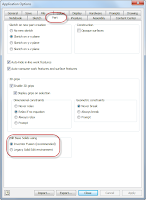
Ryszard Kapuscinski
One of the new Features that''s often mentioned in Inventor 2011 is the ability to use Inventor Fusion to edit base (often referred to as 'dumb') solids for Inventor.
It's great that we know it can be done, but how about how it can be done!
First, you need to get Fusion. If you opted to recieve the DVDs in the mail, it'll be one of the DVDs in the box. (If you don't know how to request your media, there's a KETIV tech tip HERE.)
It's also available from the Autodesk Labs website HERE.
Finally, it's also available on the subscription website if you opted to download your 2011 software. Click HERE (login required).
It's not hard if you know where to look. The first step, is to to go to Application Options, and on the Part tab, make sure you set Base Solid Editing to 'Inventor Fusion'.
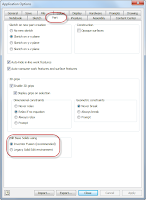
Choose your settings
(click to enlarge)
(click to enlarge)
That's it. Now when you want to edit a base solid, just right click on the Base Solid, and choose 'Edit Solid'
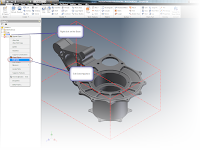
Inventor will tell you it's switching to Inventor Fusion for it's solid editing functions.
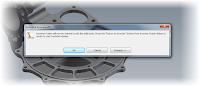
When you're done, click the icon to return to Inventor, and the solid will be back into Inventor, ready to go.

And that's it. Using Inventor Fusion to edit your solids. If you want more info on Fusion, look back to this blog. Schedule permitting (I have to put in that disclaimer), I hope to put some info on that later this week.
But you can also find info on Fusion from Rob Cohee's Youtube Channel! Check it out HERE!
Thats it for now. I have a new assignment to start working on tomorrow, so I want to be rested up!
Happy Inventing!
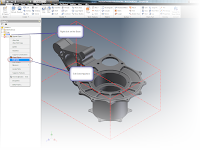
Editing a Solid in Inventor
(click to enlarge)
(click to enlarge)
Inventor will tell you it's switching to Inventor Fusion for it's solid editing functions.
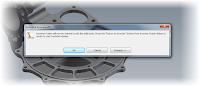
Fusion Bound!
(click to enlarge)
Now Inventor will close and Inventor Fusion will open, allowing you to edit the part using all of Fusion's capabilities.(click to enlarge)
When you're done, click the icon to return to Inventor, and the solid will be back into Inventor, ready to go.

The changes now viewed in Inventor
(click to enlarge)
(click to enlarge)
And that's it. Using Inventor Fusion to edit your solids. If you want more info on Fusion, look back to this blog. Schedule permitting (I have to put in that disclaimer), I hope to put some info on that later this week.
But you can also find info on Fusion from Rob Cohee's Youtube Channel! Check it out HERE!
Thats it for now. I have a new assignment to start working on tomorrow, so I want to be rested up!
Happy Inventing!
Sunday, May 02, 2010
From Art to Part. New 3D Printing Export Options in Inventor 2011
“We now know a thousand ways not to build a light bulb”
Thomas Alva Edison
With the 2011 release of Autodesk Inventor, the pace picks up. I've been out migrating databases, testing hardware, and installing software. It definitely means a little less time to blog, but I do enjoy getting out there and learning new things.
On this Sunday evening, I took a few minutes to review the 'New Features Workshop' in Inventor, and see what new features that might be in there, but not getting lost among the other great features.
One of these is the export to 3D Print Service Option.
Back when I was in industry, we used Stereo Lithography models constantly for things like fit and function test, customer proposals, and in one instance, even to create a master for investment casting.
Even ten years later, I still have a huge appreciation for the technology, and I'm constantly amazed to see how much the technology has evolved in that time.
In this release of Inventor, Autodesk has added some settings that really embrace the technology. Here's a quick video I put together on exporting to an STL Model.
And if you want more information on 3D printing technology, here's a video I grabbed from Youtube that shows the process pretty well.
This particular video was created by OBJET, but there are many technologies to choose from, such as SLS (Stereo Laser Sintering), as well as machines using a variety of plastics and powders.
There are also companies that provide this as a service, such as Peak Solutions LLC. With service bureaus avaiable, you don't even need to invest in the machine!
So whether you've been using this technology for years, or just getting used to it, Inventor is more ready than ever to create the models!
Friday, January 29, 2010
Stranger in a Strange Land - The Journey Continues
“Let your mind start a journey thru a strange new world. Leave all thoughts of the world you knew before. Let your soul take you where you long to be...Close your eyes let your spirit start to soar, and you'll live as you've never lived before.”
Erich Fromm
Last night, I once again made the sojourn to the South Coast Revit User group.
Once again, this meant that I was a stranger in a strange land. But as always, the members of the user group were more than welcoming.
Speaking that Thursday night, was Will Harris of WILL2PLAY.
He gave an excellent presentation about how Autodesk Revit was used to design an addition to a Gothic church.
And while the technical achievement was incredible, what I found much more fascinating was his talk on the actual implementation process itself.
He spoke about a lot of the challenges it takes to perform an implementation, starting with the fact that a Gothic church is probably the toughest project to start with. He continued into the constant, ongoing challenges of developing and maintaining the standards, and finished with the fact that he bought a lot of lunches as he got acquainted with the team he was working with.
And, while Revit was a worthy feather in Will's hat, the things that struck me weren't necessarily the technical aspects.
So, while some of the biggest things I learned (and having forgotten a few things, relearned) weren't the button clicks, what were they?
Always have a backup plan
Mistakes are made, things go wrong in spite of the best efforts of the team. Make sure you have back up plans and procedures just in case. For Will's experience, he talked about having to restore standards that were accidentally overwritten. A good backup plan meant restoring it in a few minutes instead of several hours.
The technology is cool, but without people, it's just a box
All the software in the world can't help you if you don't have people motivated to learn the software and implement it. And that doesn't mean you fire your team and replace them with new hires. It means learning what makes your team tick, finding a way to give them direction, motivating them, and making them want to achieve the goals.
What I took away...
So those were the big lessons from Mr. Will Harris. We all love the tech. I wouldn't blog if it weren't for the fun tech I get to blog about.
But there's more than the tech. Once the network license is running, the integrations are tested, and the updates installed. There's the trials and tribulations of the real world.
If we lose sight of that, we're forgetting a huge part of the picture.
Thanks for the presentation, Will!
Labels:
Humor in Technology,
Interoperabilty
Monday, December 07, 2009
Autodesk Manufacturing Academy - Looking Back
“The Internet is becoming the town square for the global village of tomorrow.”
Bill Gates
I did something this weekend I rarely do. I took a vacation! Since I was on a snowboarding trip at Mammoth Mountain, there isn't much on the tech tip side.
But, there is something that is worth talking about.
With Autodesk Manufacturing Academy finished, the team here as been busy creating recordings of the lessons taught there for download by those who attended.
But..... For a limited time.... From the KETIV Technologies news desk..... The Sheet Metal videos are available for download for everyone!
You can read the press release HERE. The link is on the release. Be sure to check the archives! That's where the files are located!

A picture from the AMA site. Look in the Archives section
(click to enlarge)
(click to enlarge)
Take a look! We're really excited about it.
Oh, and as for that snowboarding trip.... The snow was icy, and the wind was howling so badly that we only were able to go up one day.
Here's a picture of the aborted day two. You can definitely see why we avoided that one!

It wasn't actually snowing. This is ALL the wind!
(click to enlarge)
(click to enlarge)
Monday, November 09, 2009
“To write what is worth publishing, to find honest people to publish it, and get sensible people to read it, are the three great difficulties in being an author.”
Charles Caleb Colton
Well, this already sizing up to be pretty crazy, so I'm going to keep this blog entry simple. As a matter of fact, I'm going to take advantage of some previous work that's come full circle.
A while ago I had an article submitted to AUGI AEC EDGE and it was accepted!

Needless to say, I'm both excited an honored. It's really beyond words.
Click HERE for the magazine. The article ison page 46. Enjoy! And thanks again to AUGI AEC EDGE for the honor!

I'll be at the Rockwell Automation Fair in Anaheim Wednesday and Thursday. Since this show's a first for me, I'm going to see what interesting things are there.
Swing by the Autodesk booth and say hi if you're in the area. I'm hoping that me and my trusty Blackberry camera can get some good pictures!
Wednesday, September 30, 2009
Are Your Ports Under Blockade? Firewalls and Autodesk Network Licensing.
“The only truly secure system is one that is powered off, cast in a block of concrete and sealed in a lead-lined room with armed guards.” – Gene Spafford
For some reason, tech issues seem to swarm. It's like they happen in threes.
Here's one that for some reason, came in one of those little swarms. So I took it as an opportunity to go ahead and blog it.
Firewalls and network licensing and how they work (or specifically don't work) together.
For those of us who aren't sure what network licensing is, it's how software (including, but not exclusive to, Autodesk software) can manage distribution of licenses when multiple users need to share a license pool.
In short, your licenses are maintained on a server, while your software is installed on a client machine. When you start the software, your client sends out a ping to the server. If a license is available, the server issues a license. If not, you'll get a message telling you that a license isn't available.
For example, lets say you have a license pool of five licenses, but you have ten users that need to share the pool (they're only part time users).
If you request a license and one of the licenses is avaiable. You get a license and are on your merry way.
But if you get to work late, and the five license have been used by the five users who beat you to work, you'll get a message indicating no more licenses are available.
You can think of it like checking out a book from the library. If the book is there, you can have it. If not, sorry, have a nice day.
But, what if the only road to the library has be closed because of 'police activity'. You can't get to the library and get your book. It doesn't matter if there's dozens of books on the shelf.
That's what a Firewall can do to the Autodesk Network Licensing Manager (or FlexLM). By no fault of the license manager, it fails to acquire a license.
It can be frustrating for the users and administrators involved. You check your license manger, it's running beautifully. You check the client, everything seems fine. Try to start the software, and 'poof'! An error message. Maybe, just to really confuse things, maybe some of the clients are getting a license, while others are not.
Sometimes, it's as simple as the firewall. For Autodesk software, ports 2080, and ports 27000-27009 have to be open. If not, your hosed (this is the official I.T. term for it).
The licensing daemons (the utilities that pass license packets back and forth) need these ports open to pass their packets. If not, it's like closing the bridge to the library.
By default, Windows Firewall will block these ports (this is the only Firewall I'm personally familiar with, but I'm sure others do as well).
So we know the ports are blocked. How do we open them?
It will vary depending on your version of Windows and your firewall, but this should get most users in the ballpark.
Go to your Windows Control Panel, and choose Windows Firewall.
Depending on your version of Windows, the screens may look different. The screen shown here is for Vista. Of course the simplest solution is to just turn the firewall off entirely. Many companies do just this. They have other firewalls between them and the 'rest of the world', and don't need a firewall between clients.
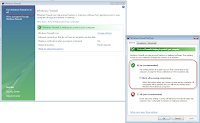
I'm going to assume that for some reason, we can't, or won't turn off the firewall. So now, we have to open up the individual ports that the license manager needs.
So to do this, we choose the 'Exceptions' tab, then choose 'Add Port'.
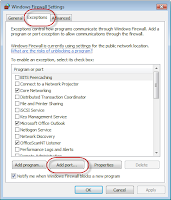
A new screen will appear and ask you to name the port, and enter which port you want to open.
Give the port a meaningful name (so you know what program the exception affects). The capture above is shown for 2080. The steps will have to be repeated for 27000 through 27009 (that means 27001, 27002, up to 27009).
Once you have that done, you shoud be able to start accessing license (assuming there's no other issues with the licensing environment). Bear in mind, that this may have to be done in multiple places (routers, servers, etc). Anything blocking this ports will prevent the license packets from getting through.
So if you have that 'phantom issue', and run into that case where all the systems can pull a file except for 'that one guy'. There's a good chance this could be the culprit.
When in doubt, check it. If those ports aren't open, everything else is for naught.
Good luck!
For additional information on network licensing, check out KETIV's tech tips here!
For some reason, tech issues seem to swarm. It's like they happen in threes.
Here's one that for some reason, came in one of those little swarms. So I took it as an opportunity to go ahead and blog it.
Firewalls and network licensing and how they work (or specifically don't work) together.
For those of us who aren't sure what network licensing is, it's how software (including, but not exclusive to, Autodesk software) can manage distribution of licenses when multiple users need to share a license pool.
In short, your licenses are maintained on a server, while your software is installed on a client machine. When you start the software, your client sends out a ping to the server. If a license is available, the server issues a license. If not, you'll get a message telling you that a license isn't available.
For example, lets say you have a license pool of five licenses, but you have ten users that need to share the pool (they're only part time users).
If you request a license and one of the licenses is avaiable. You get a license and are on your merry way.
But if you get to work late, and the five license have been used by the five users who beat you to work, you'll get a message indicating no more licenses are available.
You can think of it like checking out a book from the library. If the book is there, you can have it. If not, sorry, have a nice day.
But, what if the only road to the library has be closed because of 'police activity'. You can't get to the library and get your book. It doesn't matter if there's dozens of books on the shelf.
That's what a Firewall can do to the Autodesk Network Licensing Manager (or FlexLM). By no fault of the license manager, it fails to acquire a license.
It can be frustrating for the users and administrators involved. You check your license manger, it's running beautifully. You check the client, everything seems fine. Try to start the software, and 'poof'! An error message. Maybe, just to really confuse things, maybe some of the clients are getting a license, while others are not.
Sometimes, it's as simple as the firewall. For Autodesk software, ports 2080, and ports 27000-27009 have to be open. If not, your hosed (this is the official I.T. term for it).
The licensing daemons (the utilities that pass license packets back and forth) need these ports open to pass their packets. If not, it's like closing the bridge to the library.
By default, Windows Firewall will block these ports (this is the only Firewall I'm personally familiar with, but I'm sure others do as well).
So we know the ports are blocked. How do we open them?
It will vary depending on your version of Windows and your firewall, but this should get most users in the ballpark.
Go to your Windows Control Panel, and choose Windows Firewall.
Depending on your version of Windows, the screens may look different. The screen shown here is for Vista. Of course the simplest solution is to just turn the firewall off entirely. Many companies do just this. They have other firewalls between them and the 'rest of the world', and don't need a firewall between clients.
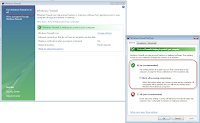
(click to Enlarge)
I'm going to assume that for some reason, we can't, or won't turn off the firewall. So now, we have to open up the individual ports that the license manager needs.
So to do this, we choose the 'Exceptions' tab, then choose 'Add Port'.
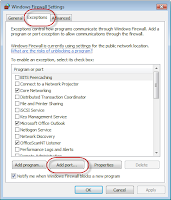
(click to enlarge)
A new screen will appear and ask you to name the port, and enter which port you want to open.
Give the port a meaningful name (so you know what program the exception affects). The capture above is shown for 2080. The steps will have to be repeated for 27000 through 27009 (that means 27001, 27002, up to 27009).
Once you have that done, you shoud be able to start accessing license (assuming there's no other issues with the licensing environment). Bear in mind, that this may have to be done in multiple places (routers, servers, etc). Anything blocking this ports will prevent the license packets from getting through.
So if you have that 'phantom issue', and run into that case where all the systems can pull a file except for 'that one guy'. There's a good chance this could be the culprit.
When in doubt, check it. If those ports aren't open, everything else is for naught.
Good luck!
For additional information on network licensing, check out KETIV's tech tips here!
Monday, September 28, 2009
Importing AutoCAD into Inventor with a Little Style
Style is a simple way of saying complicated things
Jean Cocteau
Autodesk Manufacturing Academy is starting to loom now, and I've been busy trying to get my info put together. It's a little stressful, but it does help sharpen the skills.
Recently, I was working with some 2D AutoCAD data, and needed to bring it into Inventor.
One of the things I like to do when I'm copying and pasting into Inventor is to copy the data out of AutoCAD and paste it into Inventor using Windows Copy (Ctrl+C) and Windows Paste (Ctrl+V).
But there's one small trick I'd like to share that sometimes gets overlooked. This trick can help make AutoCAD drawings a little easier to paste and extrude once it's in Inventor.
First, I'm going to start with this drawing of a fixture base I want to create a 3D model from.
Next, I'll select the geometry I want to copy, right click my mouse, and choose 'Copy' (or use Ctrl+C if you're a hotkey sort of user).
With that done, I can switch to Inventor. Make sure you're in a sketch mode (create a new sketch if you need to), right click and choose 'Paste' (or use Ctrl+V).
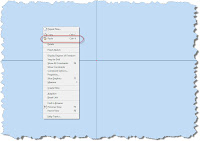
Here's the trick, before left clicking the mouse to paste the AutoCAD drawing into Inventor, right click again. A dialog box pops up, with 'Paste Options' being one of the choices.
Choosing this, I get to the dialog box I'm really after.
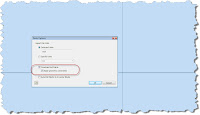
Here's the big secret. This dialog box lets you change the units of the import, just in case you have a sketch drop in and find the scale is off by a factor of 25.4 (it happens rarely, in my experience, but it does happen). I can also choose whether or not contraints are added or not.
This includes coincident constraints. Coincident constraints are probably the most important of all because they help ensure that the profile closes and extrudes correctly.
Once these options are selected, the sketch will paste, and you can extrude it using Inventor commands.
Of course, there has to be a disclaimer. The better the data coming in from AutoCAD, the better, the output in Inventor. If there are open entites in AutoCAD, they may not heal once their in Inventor. But the option is there, and it's definitely another tool in the toolbox!
As for me and adventures at Planes of Fame.... I passed my museum guides test! Now they'll let me perform floor duty and ultimately guide tours on my own. It's time consuming, but I have to say I'm having a great time doing it.
My next assignment? The women in avation event on the 3rd. I'm looking forward to it!

Then... Back to studying for the Autodesk Manufactuing Academy!
Jean Cocteau
Autodesk Manufacturing Academy is starting to loom now, and I've been busy trying to get my info put together. It's a little stressful, but it does help sharpen the skills.
Recently, I was working with some 2D AutoCAD data, and needed to bring it into Inventor.
One of the things I like to do when I'm copying and pasting into Inventor is to copy the data out of AutoCAD and paste it into Inventor using Windows Copy (Ctrl+C) and Windows Paste (Ctrl+V).
But there's one small trick I'd like to share that sometimes gets overlooked. This trick can help make AutoCAD drawings a little easier to paste and extrude once it's in Inventor.
First, I'm going to start with this drawing of a fixture base I want to create a 3D model from.
Next, I'll select the geometry I want to copy, right click my mouse, and choose 'Copy' (or use Ctrl+C if you're a hotkey sort of user).
With that done, I can switch to Inventor. Make sure you're in a sketch mode (create a new sketch if you need to), right click and choose 'Paste' (or use Ctrl+V).
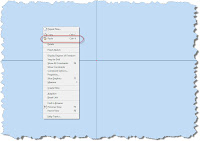
(Click to Enlarge)
Here's the trick, before left clicking the mouse to paste the AutoCAD drawing into Inventor, right click again. A dialog box pops up, with 'Paste Options' being one of the choices.
Choosing this, I get to the dialog box I'm really after.
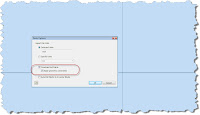
(Click to Enlarge)
Here's the big secret. This dialog box lets you change the units of the import, just in case you have a sketch drop in and find the scale is off by a factor of 25.4 (it happens rarely, in my experience, but it does happen). I can also choose whether or not contraints are added or not.
This includes coincident constraints. Coincident constraints are probably the most important of all because they help ensure that the profile closes and extrudes correctly.
Once these options are selected, the sketch will paste, and you can extrude it using Inventor commands.
Of course, there has to be a disclaimer. The better the data coming in from AutoCAD, the better, the output in Inventor. If there are open entites in AutoCAD, they may not heal once their in Inventor. But the option is there, and it's definitely another tool in the toolbox!
As for me and adventures at Planes of Fame.... I passed my museum guides test! Now they'll let me perform floor duty and ultimately guide tours on my own. It's time consuming, but I have to say I'm having a great time doing it.
My next assignment? The women in avation event on the 3rd. I'm looking forward to it!

Then... Back to studying for the Autodesk Manufactuing Academy!
Labels:
General Inventor Topics,
Interoperabilty
Thursday, September 17, 2009
Lost in BIM Space. My Second Revit User Group Meeting
There's a lot of space out there to get lost in.
John Robinson (William Hurt) Lost in Space (1998)
So today I attended my second South Coast Revit User Group meeting. I almost thought I wasn't going to make it. I misread the e-mail and went to the wrong place first!
But I made it with a few minutes to spare.
It was good to see some familiar faces and old friends, as well as a few I'd spoken to on the phone but never met in person.
The presentation was by Jim Balding, and he presented on some of the challenges and the responsibilities of Project Managers.
Granted, there was quite a bit that wasn't clear. Being an Inventor guy, some of the lingo is a little foreign.
But alas, the more that we are different, the more alike we become!
Many of the challenges of the architectural project manager are the same for their manufacturing counterparts.
Things like coordinating teams, customers, and government regulatory agencies keep them awake at night. They have to define what format files are to be delivered in, make sure the correct information flows correctly. In short, they're the air traffic controllers that keep everything moving, and preventing collisions that bring the project to a grinding (and expensive) halt.
So how can this one Inventor guy help this world of Building Information Modeling?
By becoming another link in the chain.
The models created in Inventor are now able to be exported to Revit via AEC Exchange, and now the information created by the designers using Inventor can now become a part of the Revit information stream.
Here's the overview video from the lastpost. I'm working on some data for a bit of show and tell.
I'm planning on getting some data together. I'm hoping to have a nice little data set for the Autodesk Manufacturing Academy!
Happy Inventing!
.
Labels:
Interoperabilty
Friday, July 24, 2009
Stranger in a Strange User Group.
Not until we are lost do we begin to understand ourselves.
Henry David Thoreau
Last night, myself, as an Inventor User, found myself in what can definitely be considered foreign territory.
I found myself in an Autodesk Revit users group.
No, I didn't get lost on the way home.
I was looking into the new AEC Exchange functionality in Inventor R2010, and how it talks to Revit.
But I'm a manufacturing guy. I change my own oil, think unburned fuel may as well be perfume, and believe that the sound of a P-51 Mustang running at full power is the the sound of angels singing.
Architecture? Well, that's not my gig, let the pros take care of that, right?
But there's an undeniable fact that users of Inventor have to create files for buildings (after all, that air conditioning system is being manufactured somewhere, isn't it?)
I'm fortunate that Jay Zallan, Autodesk Revit User Extraordinaire and BIM Scholar invited me to the South Coast Revit User Group (SCRUG) to visit.
I was really impressed by the energy of the meeting, everybody was energetic, passionate, and constructive about how to best use Revit.
They were also very welcoming to a somewhat curious and puzzled Inventor user who had passed through the looking glass into an architectural world.
Moreover, they were more than willing to offer their help and guidance as I learned more about the things that are vital to the project they're work with on a daily basis.
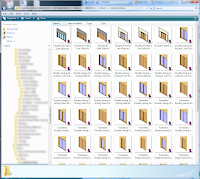
Look! I library of doors! Library... We do speak the same language!
(click to enlarge)
(click to enlarge)
I have to say that I left their group more excited about the possibilities than I had when I was when I arrived.
I'm really looking forward to having a chance to work with them in the future!
Look to upcoming blogs on our progress on AEC Exchange!
Happy Weekend everyone! It's about that time here in California!
For more information on AEC Exchange, here's the Autodesk video that discusses it. Note the epic 'Announcer Man' voice. :-)
Labels:
Interoperabilty
Subscribe to:
Posts (Atom)












