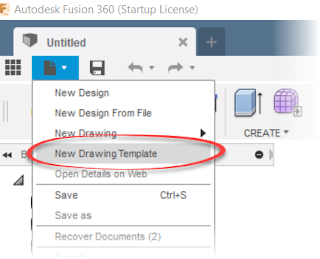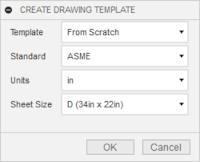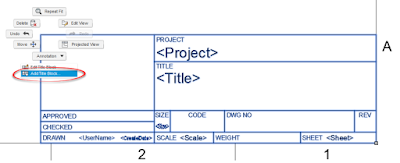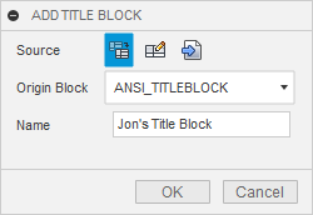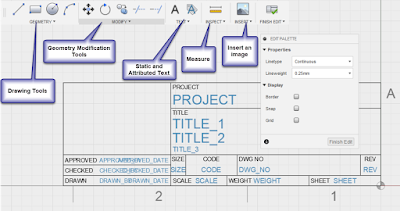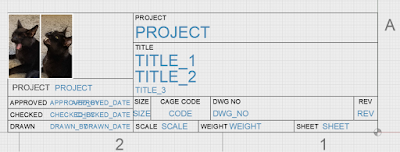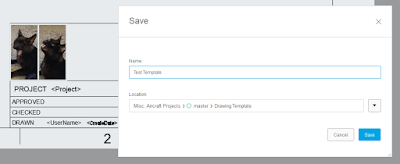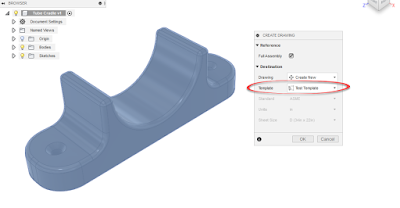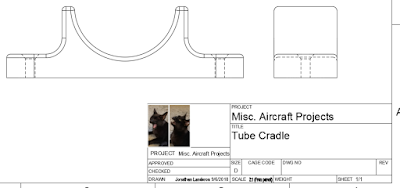A little while ago, Fusion 360 found itself with a bright, shiny,
new Title Block Editor. It's not as exciting as some of the other tools (I'm looking at you
Generative Design), but it's a tool that's very necessary for many users.
 |
When tools like Generative Design have all the flash,
how is the Title Block Editor supposed to stand out? |
So with a little spare time on my hands, I decided to spend a few moments giving the Title Block Editor a try.
My first step was to create a new template from the file menu.
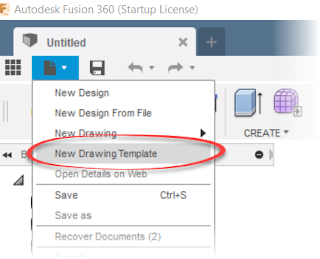 |
| Starting the Title Block Editor |
Choose the options for the title block, such as source, standard, and sheet size, and click
OK.
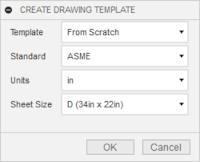 |
| An example of the title block options |
Once the template generates itself, zoom in on the title block, select it, right click and choose "
Add Title Block" to create a new title block.
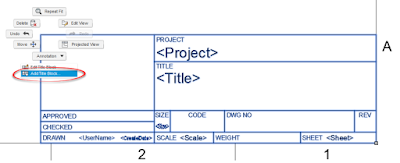 |
| Adding the new title block |
This creates an editable copy of the title block. It's time to give the title block a name, and you're ready to edit.
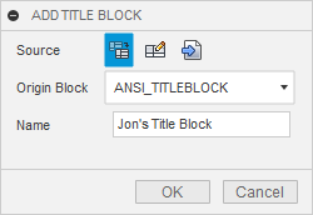 |
| Givein the Title Block a Name |
Editing is pretty intuitive in my opinion at least. Sketch, insert images, and place properties as needed to Create the required title block.
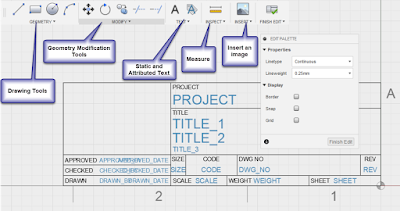 |
| The tools at the users disposal. |
For my first tests, I threw an image and a few lines. I also changed the "CODE" section of the title block to "CAGE CODE", and added the "PROJECT NAME" attribute.
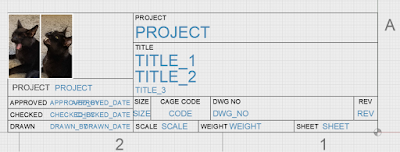 |
| Modifying the title block |
I do find myself wishing for the ability to dimension the geometry, although when all is said and done, it's a title block, so close enough is probably good enough in this case.
There's also the ability to use geometry and grid snaps, which helps create more accurate geometry. I suppose it's the old Inventor user in me feeling the black hole like gravitational urge to fully constrain everything.
The more I practice with it, the more comfortable I found I got. Go figure!
Now save the template like any other document, and the template will be ready to use, with the new title block.
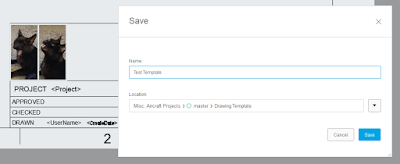 |
| Saving the Title Block |
Now when starting a new drawing, choose "From Template", and you'll be able to start using those fancy title blocks I'm sure you'll all be creating! Note that you may have to browse to the location where the template was saved.
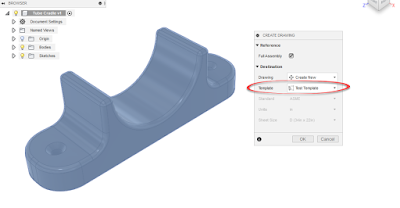 |
| Adding the Template |
The drawing can be created and the new title block can be put to use. The auto-populating properties are already populating.
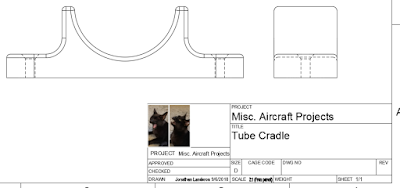 |
| The custom title block in use. |
Personally, I've only scratched the surface. I have more to test and try, and certainly more to learn.
Next, I think I'll tackle those customer properties. Stay tuned!
Acknowledgements:
photo credit: torbakhopper
liberace is still having fun times in the lower haight, scott richard via
photopin (license)