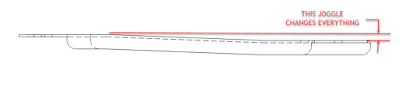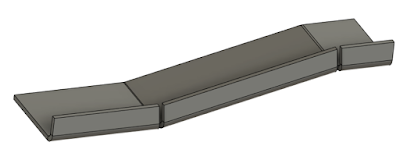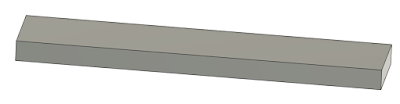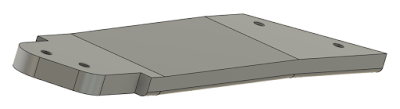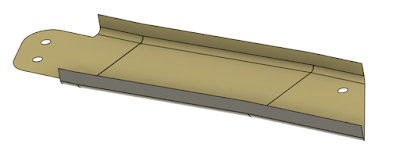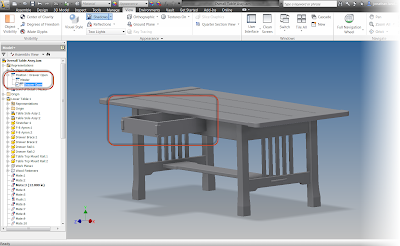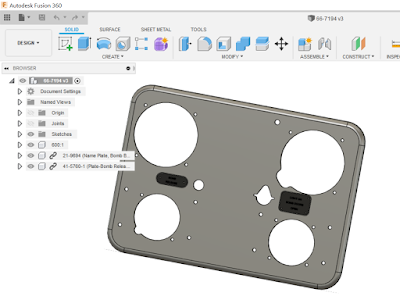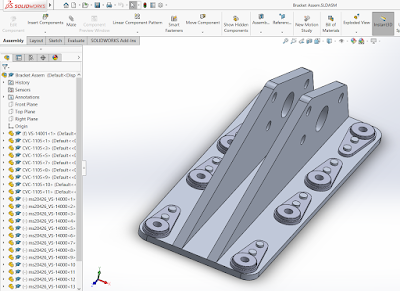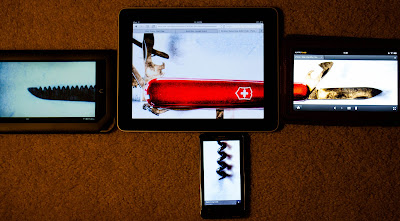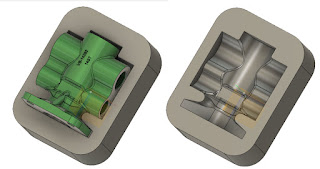|
| A helical insert in an exhaust manifold |
These inserts are made of a coil of diamond shaped wire. Looking like tightly wound spring, they can be installed in a special threaded hole to create standard metric and imperial threads.
In my early experience, I only saw them used to repair a damaged thread. As a matter of fact, they were used for thread repair so often, the name "Heli-Coil" became a verb.
"Curses! This thread is completely boogered up! I'm going to have to Heli-Coil it! This why you always start a screw with your fingers!"
But as I gained more experience, I saw two additional uses for helical insert, and that's what I thought I'd share in this post.
Wear Resistance
 |
| A 3D model of a free running (non-lockng) helical insert in an aluminum block |
The first is to create a wear resistant hole in softer material, such as aluminum. Instead of waiting for the hole to get worn out, a helical insert is installed in the hole at the time of fabrication. The helical insert is made of a more wear resistant material such as stainless steel, although there are other materials available. This creates a more durable hole better suited if repeated installation and removal of the fastener is expected.
You might see this on a panel that needs to be removed periodically for inspection. Naturally, once the inspection is competed, the panel needs to be reinstalled. The more wear resistant helical insert lasts longer, and resists damage caused by cross threading.
And if you have a really bad day and damage the insert, it's possible to remove the insert and install a new one without damaging the base material.
Create a Locking Element
 |
| A 3D model of a locking helical insert. Note the deformed thread in the middle. |
Another element is to create a hole with a locking element in it. Locking helical inserts have a distorted thread in the middle that resists the screw backing out. By using a locking insert, the need for a screw with its own locking element, such as a nylon pellet, can be eliminated.
While this may seem like extra work for not much gain, this can be advantageous since you don't need to purchase fasteners with their own locking elements. Another advantage is in higher temperature applications where a nylon locking insert's performance may degrade to the point where it loses effectiveness.
And just like it's non-locking (also known as "free running") counterpart, it can be removed and replaced ,when it's locking element loses effectiveness.
Wrapping it up
I've written this post based on helical inserts, but there are many styles of threaded inserts. Far more than I know about, let alone discuss in one post. So if the helical insert isn't your speed, there's likely another that will do the trick.
For a sampling of just some of the different types of threaded inserts available for different applications and materials, take a look at the McMaster Carr catalog!
I hope you found this post helpful and informative.
Let's get out there and design, fabricate, and maintain some stuff!
Appendix and Credits
- 3D models created in Autodesk Fusion 360.
- Threaded insert models downloaded from McMaster Carr
- Threaded insert models are based on the NASM/MS21208 standard for non-locking inserts, locking inserts are based on the NASM/MS21209 standard, although several standards, both imperial and metric, exist.
Finally! Looking for a video on how to install a helical insert? Check out this video here!