The tool (insert drum roll) : Select by material:
It's a fairly simple tool that will let you quickly change several items with one material assigned to anotehr material.
Let's start with this car as an example. I want to change the material on the body panels from one type to another. In particular, I want to change the color from red to a dark blue.

Sure, I could choose each panel individually, and select it by left clicking and holding down the shift key, but that' means a lot of different mouse clicks, plus the rotation to get to the panels on the other side of the car.
Tedious, to say the least.
But, there's another option. The body panels are all one particular material, and when this is the case, Showcase gives me a tool to speed the process up.
First, I choose one area (in this case a panel), and right click on it.
When the right click menu comes up, I choose 'Select All Objects with this Material'.
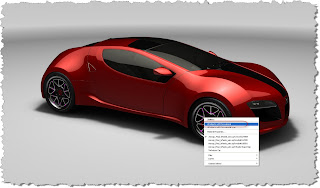
Once this is done, all objects with that material will highlight.

Once the objects are selected, you can bring up your materials tree by hitting the 'M' key.
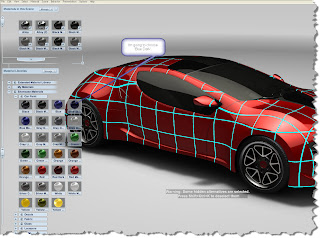
I'll choose 'Blue Dark' as my color, and I can change all the materials (in this case Red) to another color (Blue Dark) at once.

It can expedite things quite a bit. And, while it grabs all materials of a given type, you can also use Ctrl + Left Click to deselect objects you don't want, and Shift + Left Click to add to your selection. This will let you fine tune the selection to get what you need.
At a little pizazz, such as tilts and a 'rakish' camera angle, and you're ready to go!

I know in the renderings I've been doing, it's a real time save for me.
Enjoy everyone!

No comments:
Post a Comment