"Great things are done by a series of small things brought together."
-- Vincent Van Gogh
This is one of those 'little things', but if experience has taught me anything, the little things matter. That holds true for things like Inventor as well.
While working in one of our training labs over at KETIV. A student pointed out that when they were sketching, the coincident constraints were showing up as yellow dots at the corner of the geometry.
The dots representing the constraints are benign. They only server to tell you that the constraint is there. But, they do add clutter to your screen, and if you subscribe to my theory, I've got enough clutter in my life, at the very least I can get the clutter off my computer screen!
So how do I get rid of the dots?
Go to Tools>Application options, and choose the 'Sketch' Tab. On that tab, you'll find the option to uncheck the display of the those dots.
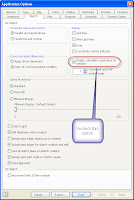
(click to enlarge)
Unchecking that option will remove the dots, making for that cleaner, uncluttered look preferred by many.
Note: You may have to right click and 'hide all constraints' to clean the point off the current geometry, but once this option is deselected, you won't have to worry about it appearing on new geometry.
Happy Inventing, everyone! Don't forget the little things!



No comments:
Post a Comment