Gardner Cox
In a blog post a "few moons ago", I discussed how to get model sketches and show them on a drawing in my post: "Using Model Sketches on a Drawing in Autodesk Inventor".
In that post, there was a comment that stated once the sketches were made visible, the option to "Get Model Sketches" was grayed out. Which is true.
 |
| Get Model Sketches is now grayed out |
So how can the visibility of sketches if they're added to the model after the "Get Model Sketches" option is used.
Here, I've added a second, distinct sketch in Autodesk Inventor 2014.
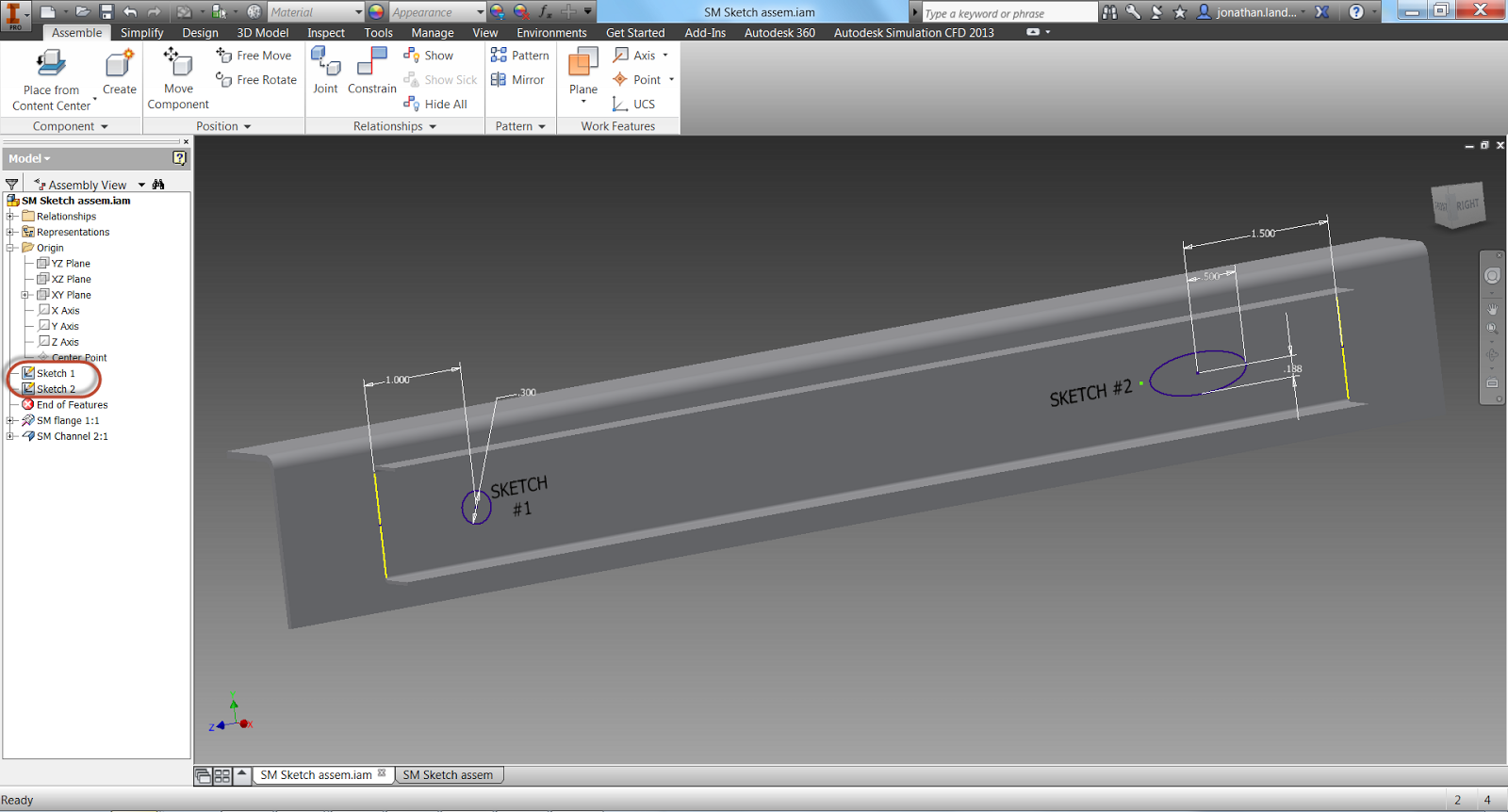 |
| Note the sketches are separate |
When I switch to the drawing, the sketch will automatically appear on the drawing, with no further interaction.
 |
| The second sketch appears |
But what if I don't want to show both sketches. Perhaps one sketch represents a spot weld, and the other is just there for construction or a model only reference?
All that I have to do is right click on the sketch in the browser, and uncheck the "Visibility" option. The sketch will disappear and will no longer be shown. Showing the sketch will make the sketch visible again.
 |
| Now you see it! |
 |
| Now you don't! |

Jonathan, the last 2 images are identical. They are the same file '04+turning+sketch+off.png'. Both show the sketch on.
ReplyDeleteThanks, Brendan.
DeleteI just missed that one! It's fixed now.